Write Us
We are just a call away
[ LET’S TALK AI ]
X
Discover AI-
Powered Solutions
Get ready to explore cutting-edge AI technologies that can transform your workflow!

Apple event as expected left everyone gaping, and it would be surely wrong of me if I would say that it didn’t make the existing competition standard to be turned into FIERCER than ever before.
Eventually, the event was packed with the great updates, enhancements and new features as well, which surely stirred the floor of technology. However the much-talked features like wide Dark Mode enhanced privacy features, and performance boosts did really a great job in capturing the attention of audience worldwide, but there are few secret ingredients which weren’t discussed and are very much part of the iOS 13.
Did this just slip out of your mouth, well it did with me too, and I left scratching my head to figure out those Secret Features…
Hey, but you don’t need to, since I am here to help and would spill the beans from the secret box, so stay glued and let’s find out together…
Truly with the launch of iOS 13, am left thinking that how convenient the app usage has turned.
Now, for any app which you no longer need or use, can be removed from your phone in easiest steps.
An app you no longer need in the Updates list, swipe to the left across the listing and then tap Delete.
That’s it!
This removes the hassle of uninstalling the app, but few taps can really change the game for you.
Apple understands that keeping the phone’s battery fully charged all the times bring more harm than any good, hence with iOS 13, your phone is all set to turn smarter and can optimize battery charging, customized as per you.
You simply need to turn on Optimized Battery Charging, in the settings option and plugged-in iPhone will hold at an 80% charge until the iOS ensures you are actually in a need of a fully charged phone.
Bring the oomph of singing along while playing your favorite song on Apple Music.
You only need to play the song and tap the player to make it full-screen, and then simply tap the Lyrics button on the bottom-left.
Gotcha! Now you are ready to groove on your favorite number while singing along with the accurate lyrics popping on your screen.
Sounds surreal, but it isn’t!
Now with the help of a mouse or trackpad, you can navigate the phone or tablet. Although, there isn’t a conventional mouse pointer, but a cursor that mimics a finger.
To make the experience more engaging, you can create shortcuts for specific tasks, like going back to the home screen, in the new settings menu.
You only need to connect a mouse to your iPhone or iPad then go to Settings- Accessibility- Touch – Assistive Touch- turn this ON – Pointing Devices and let it move to create a magical journey.
Yes, you heard it correct!
Now you can download files while using Safari on an iPhone and iPad. However, the icon of Download manager won’t show up unless you have the active or recently active download.
Also to make it sound better the download is automatically saved to a Downloads folder in the iCloud Drive account, that can further be accessed in the Files app.
When you decide to share the photos directly from the Photos app, you can add a personal touch, by geotagging the picture and view where the pic was captured.
Hmm, but isn’t it too MUCH details-sharing on social media?
Yes, it is, and don’t worry it is well-answered by Apple, where you chuck away the information and keep the location information private.
Pictures, images, selfies, groupfie or what not…everything that comes in the category of pictures is always cherished by us, maybe that’s why many photo editing apps are sprucing up the personal space of photography for every user.
In iOS 13, the Photos tab is redesigned to give a different feel to you. Now while browsing through the redesign Photos tab, you can spot the Live Photos and videos on phone to start playing as scrolled.
Did I mention that you get a touch of incredible feel and can see which images are still and which have some motion….trust me this is much better than before and is really carving a different emotional factor for you.
Yes, doesn’t it sound overtly COOL?
Yes, it does, and do you know it only ads the layer of fun to your personalized user-experience wherein with the help of Contacts app, you can create Memojis, that gives a funny element to your contact card and get that chic statement in your contact book.
Are you consumed with the fact, that subscribing to News+ is the only way to get news from Apple?
Of course not!
iOS 13 has ensured to bring the latest headlines to you via Stocks app for News+ subscribers in the U.S., U.K., and Australia, so now one space would guide you about the world, stock and what not…just keep yourself updated with the latest news.
No don’t get confused it with Siri, it is all DIFFERENT!
At the very space of search bar in Apple’s own apps, now a microphone has been inserted on the far-right side. On tapping the new icon, the user can enter the search query by voice, and no more require to type it.
Next time you are on your device, simply ask volume setting and the relatable feature would open up.
Every iPhone user very well comprehends the worth of this feature as the existing volume indicator pops up and creates hindrance on the screen.
So to make the user experience much better iOS 13 has brought a much smaller volume indicator, which slides in from the side of the screen. On adjusting the volume, it shrinks down to a mere small line.
The “hidden” part here suggests that when that white bar shows up on the screen, user can use a finger to drag the volume up and down instead of having to use the physical volume buttons on the side of the iPhone or iPad.
In the previous Safari version, it was very common to change the font size every visited website in the browser. But with the current update in the iOS 12, you can change the settings per-website, letting to have big type on one site, and smaller type on another.
As a user, you can further set Safari to show the desktop version of a specific site, instead of optimizing it for a mobile page. Also, if required, users can set some pages to cancel the installed ad-blocker.
How great it is?
Yes, now with the iOS 13 you get a much efficient way to undo, and that can be done easily with a much better way, you have ever thought before…
Just double tap three fingers to undo, and you can also use triple finger swipe left to carry out the same action.
And in order to redo, you simply need to use the triple finger to the right, and the redo action is done.
To update the apps, in the earlier version required app update to be done manually, but with the iOS 13, that feature is no longer available.
Now you may find the new icon Arcade. You just need to click on the profile icon at the top to enter the account.
Here you need to swipe down to update the page, and within the Under Updated Recently, you’ll get the option to Update All. You can click Update on the individual apps or all, as per your need.
And most interestingly, if an app which doesn’t entice you anymore, you can simply swipe left to delete it.
The constant checks on connecting the wifi can be annoying. But with iOS 13 you can make it happen faster than before.
Go to Control Center and do a long hold on the connection box, and it will display the icons for Bluetooth, Wi-Fi, Cellular and Airplane Mode. And further when you will long-press the Wi-Fi icon, then an instant list of visible wireless networks would show.
OOH!, yes that is quite a HUGE shot of incredible & secret ingredients, and to your surprise, this is not the exhaustive list but there are more to be explored, but the ones listed here are the best among the others.
How about scribbling your thoughts on your favorite from this list?
Let us know via comments and don’t forget to subscribe and follow us for more technology info reach your doorstep.
Write Us
sales@techugo.comOr fill this form